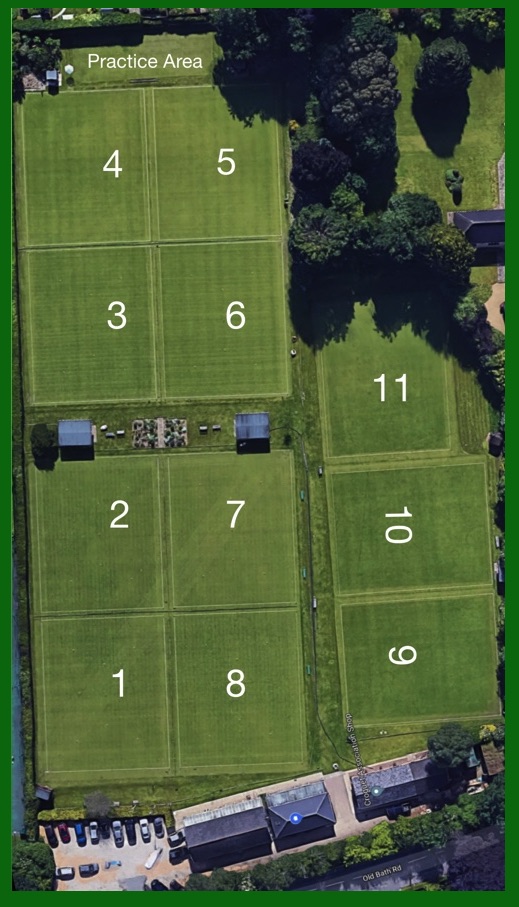Lawns may be reserved for either club competition or friendly games by entering the fixture on the online Lawn Booking System.
Members should be prepared to accept double-banking even when playing club competition games.
If a member arrives to play on a lawn which is still occupied by an earlier booking, they should either:
i) wait until their booked lawn becomes free, or if this will take too long
ii) seek an alternative lawn, or
iii) double-bank on that same lawn, or
iv) seek another double-banking opportunity.
If none of these proves feasible, then those playing on a lawn which they have not booked for themselves prior to the start of that playing session must vacate it if this is requested.
Booking System Notes
The log-in page requires a username and a password, both of which will be provided by the Membership Secretary. Once you have logged in you can change your password to one which you prefer.
On logging in you are presented with the current day’s diary showing all lawns and the three booking periods, morning, afternoon and evening. Each lawn has two versions, p and s, to allow for double-banking.
TO CHANGE PASSWORD Click the “Users” button in the top right hand corner of the screen. This brings up a list of all authorised users and their e-mail addresses. Names are in the form initialsurname e.g. jsmith. Left-click on your own username, shown in bold type, which brings up a dialogue box that allows you to change your password.. The password must be at least 8 characters long and contain at least 1 uppercase letter and 2 numbers.
Select the date either by using the > arrow next to the TODAY button in the left hand corner. This will move the date on one day at a time. - or by clicking on the date you require in the calendar on the left side of the screen (the calendars are only shown if the window is wide enough). - or by clicking on the date in the header, which will bring up a calendar. Having chosen the required day, left-click on the lawn and period (morning, afternoon or evening) that you want to book. This will bring up a dialogue box entitled Add Entry. Fill in a “Brief description” of the reason for booking, usually your name and that of your opponent, which will be visible on the diary page. If you want to add further details, e.g. Blumer, put this into “Full description”. This will be seen when hovering the cursor over the entry in the diary page.
The Area box has two options Lawns and Tearoom. Tearoom bookings should only be made with prior approval of the committee. The Type box requires you to select Association, Golf, Maintenance, Coaching or Other. These different activities are shown in different colours on the diary. The colour key is at the bottom of the diary page. The system will prevent you mixing types of booking on the same lawn, so you can’t double-bank AC and GC. Once you have completed the booking, you will receive a confirmatory e-mail.
Left-click on the entry you wish to amend. This brings up a screen showing details of the booking. You can choose either to edit or to cancel the entry. You can also do it by dragging the edge of the booking. Sometimes useful if you just want to move it from morning to afternoon for example or extend it by a session. Once you have completed the amendment you will receive a confirmatory e-mail.
Left-click on your username in the top right hand corner of the screen. This brings up a summary of all bookings you have made. Please note, this does not include any games in which you are playing that have been booked by someone else. LAWN USAGE- by selecting a lawn number and using the day / week / month buttons you can see that lawn's bookings over different time periods.